To manage permissions for a position
1. Go to Missions: Position Library. The following page opens.
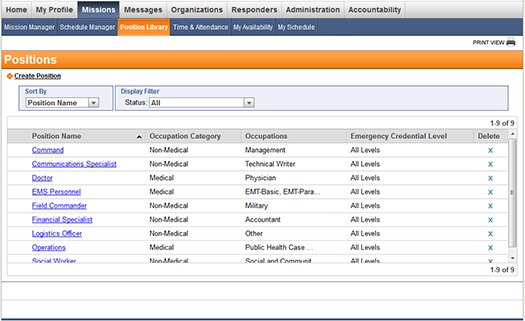
2. Click the name of the desired position. The position details page appears.
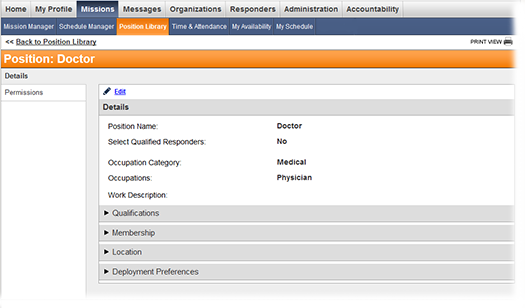
3. Click the Permissions side tab. The following page opens.
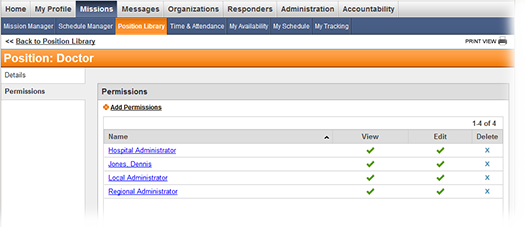
Tip: To edit permissions, click a link in the Name column and skip to step 8.
4. Click the Add Permissions link. The Search Center opens.
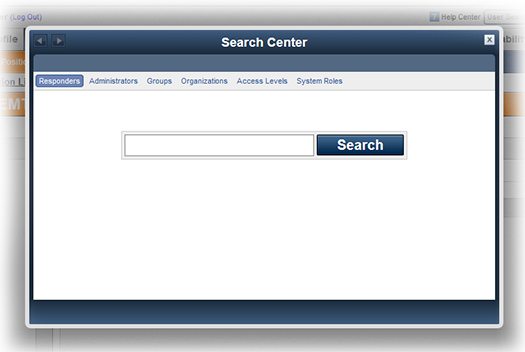
5. Select an option at the top of the window to specify who the permission should be added for.
6. Enter a search term, then click Search.
7. Select the desired responders, administrators, groups, organizations, or access levels.
8. Click Save and Choose Permissions. The Add Permissions window opens.
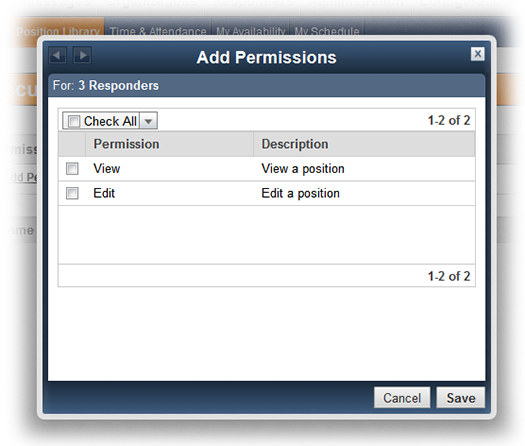
9. Select the permission check boxes to grant the desired permissions for your selections.
10. Click Save.